Gitopia Wallet
For pushing git repositories to Gitopia, you would require a Gitopia wallet with sufficient tokens and you need to configure the wallet for git-remote-gitopia.
The Gitopia Wallet method is a simple but less secure way of configuring your wallet for git-remote-gitopia.
We recommend that you follow this method with a separate wallet, added as a collaborator to the repository you want to push code to. Don't use your main wallet and keep it safe.
Steps:
- Download your Gitopia wallet file
- Set an environment variable GITOPIA_WALLET with the path of your wallet file.
If you have previously set a key in OS keyring and added it as gitopia.key in your git config, please unset it before proceeding with this method. OS keyring has a higher priority, and the remote helper will use gitopia.key in the git config if it exists. You can unset the gitopia.key from your config by running the following command:
git config --global --unset gitopia.key
1. Download Wallet File
The Gitopia wallet file can be downloaded from the webapp easily by following the steps given below:
- First, Log in to your Gitopia wallet and click on the top right corner of the homepage as shown in the image below.
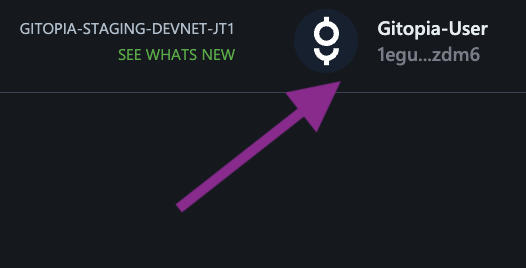
- Select the Download Wallet option.
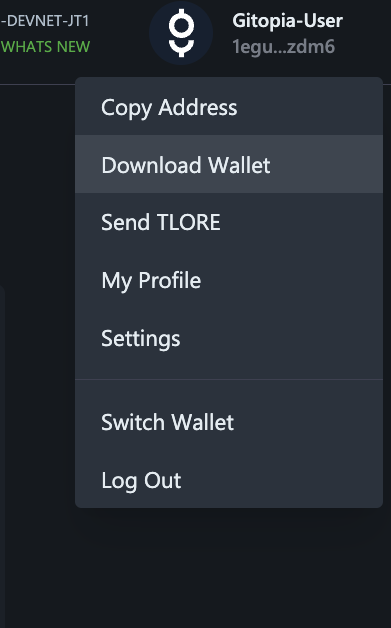
- Your wallet gets downloaded and you get a Download success message as shown in the image below.
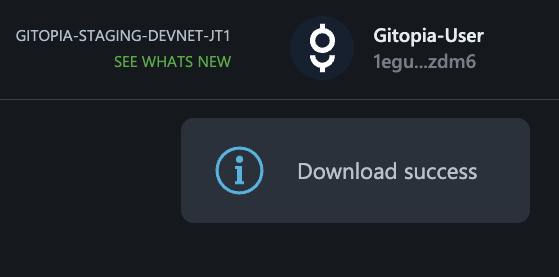
Keep your wallet file secure and do not share it with anyone.
2. Configuring the Wallet for git-remote-gitopia
After successfully downloading your wallet file, the next step is to configure the wallet for git-remote-gitopia.
- Open Terminal/Command Prompt/PowerShell and execute the command given below to set an environment variable GITOPIA_WALLET with the path of your wallet file.
Linux/macOS
Terminal
export GITOPIA_WALLET=/path/to/wallet.json
Example:
export GITOPIA_WALLET=/Users/gitopia/Downloads/Test-User-1.json
Windows
Command Prompt
set GITOPIA_WALLET=C:\path\to\wallet.json
PowerShell
$Env:GITOPIA_WALLET = `C:\path\to\wallet.json`