Gitopia Profiles
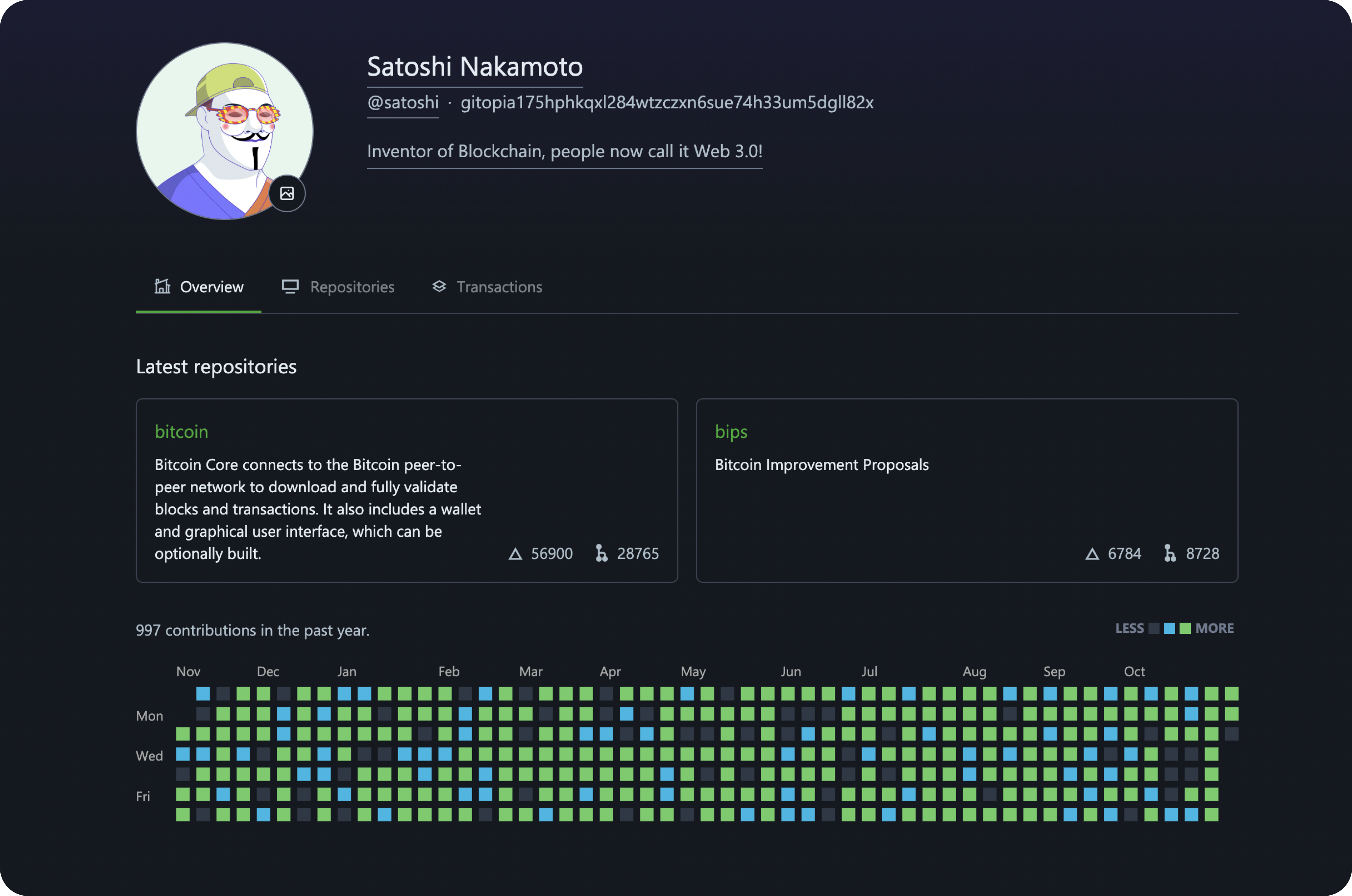
The Gitopia profile provides users with an enhanced user profile view, which contains information about them, the repositories they are interested in, the transactions they have made on Gitopia, and their Gitopia activity.
Gitopia profiles also provide users with the ability to set unique user-readable usernames for their wallet addresses on Gitopia. The username will be unique and verifiable on the Gitopia blockchain. Reserve your username now! Add a bio to your profile to share information about yourself with other Gitopia users.
Setting up your Gitopia Profile
New users can set up their Gitopia Profile directly during wallet creation and need not follow the steps given below.
Step 1: Log in to Gitopia
Log in to Gitopia with your Gitopia wallet. You can log in to your wallet by clicking on Connect Wallet in the top right corner of the home page and selecting your wallet from the list that appears. If your wallet is not on the list and you have its 24-word Recovery Phrase, you can dive straight into loading your wallet by following these steps.

Step 2: Edit Profile
Click on Edit Profile on the home page to edit your new Gitopia Profile.

Step 3: Complete your Gitopia Profile
- The page you are on now is your Gitopia Profile Page. Here you can view your Repositories, Contribution History, Transactions, etc.
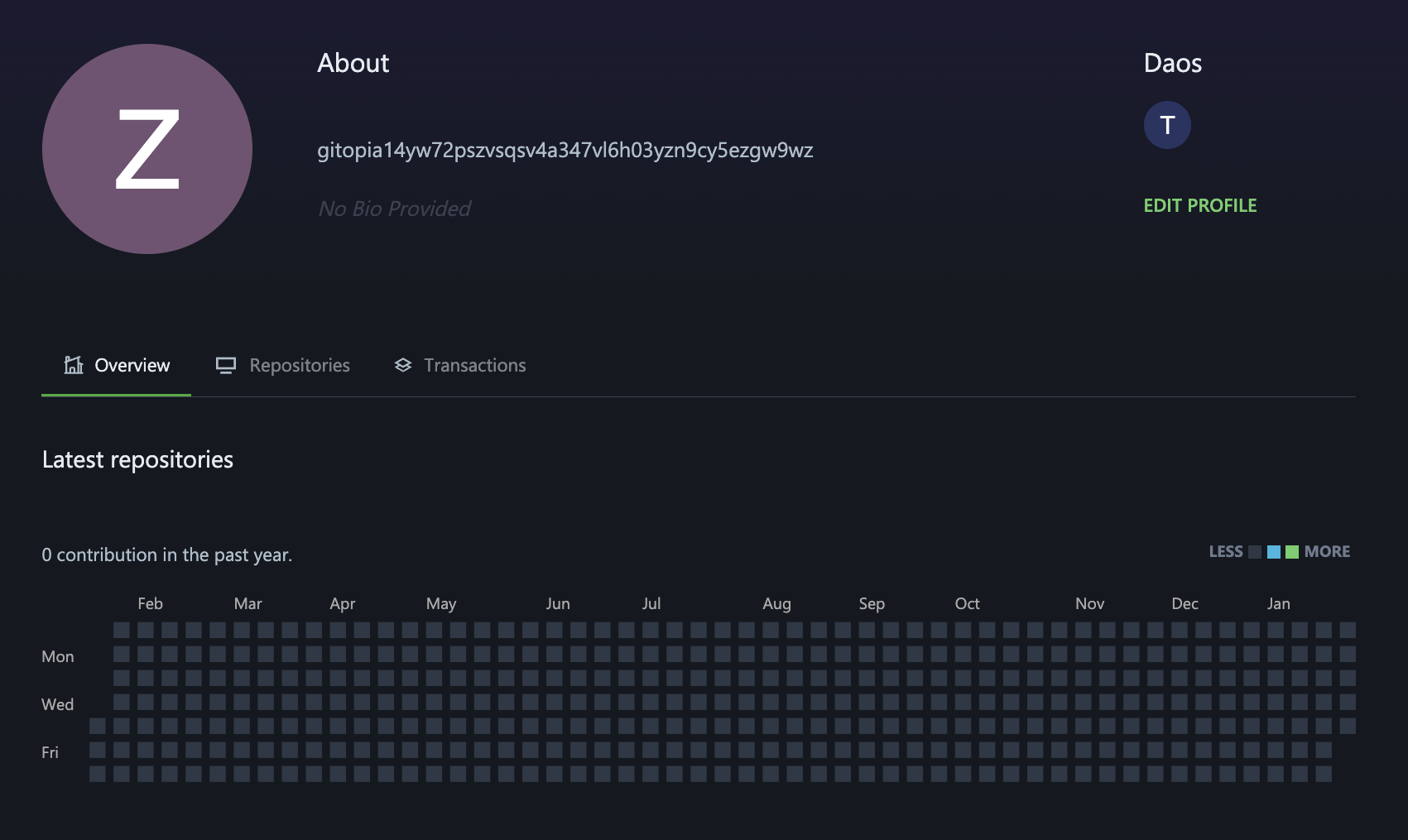
- Click on EDIT PROFILE to add a Profile Name, set up your unique Gitopia Username, add a Bio and set up a Profile Avatar.
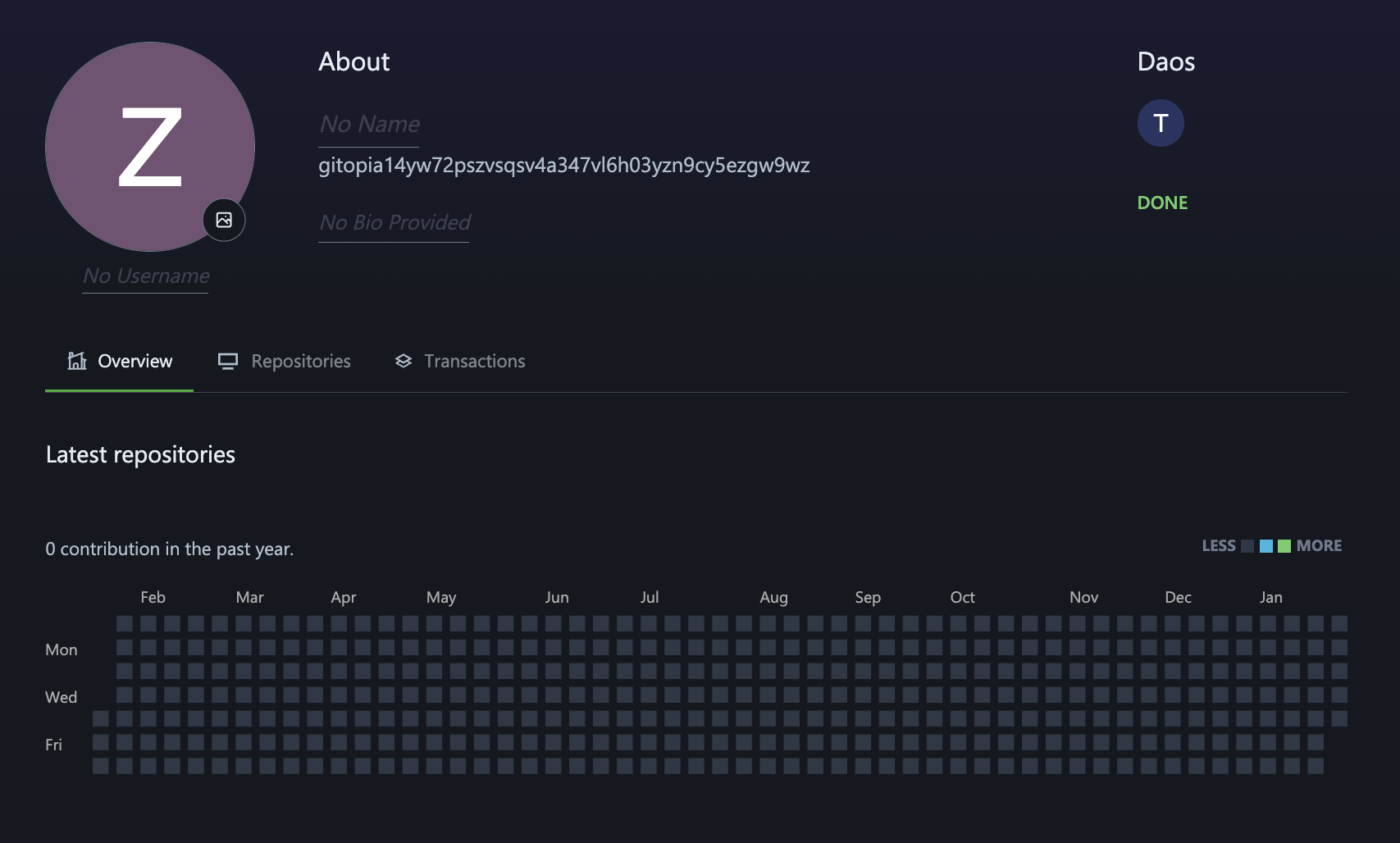
- You can now go ahead and fill in the details with the information you would like to share with other Gitopia users. Once you have finished, click on Done. Shown below is a sample Gitopia Profile.
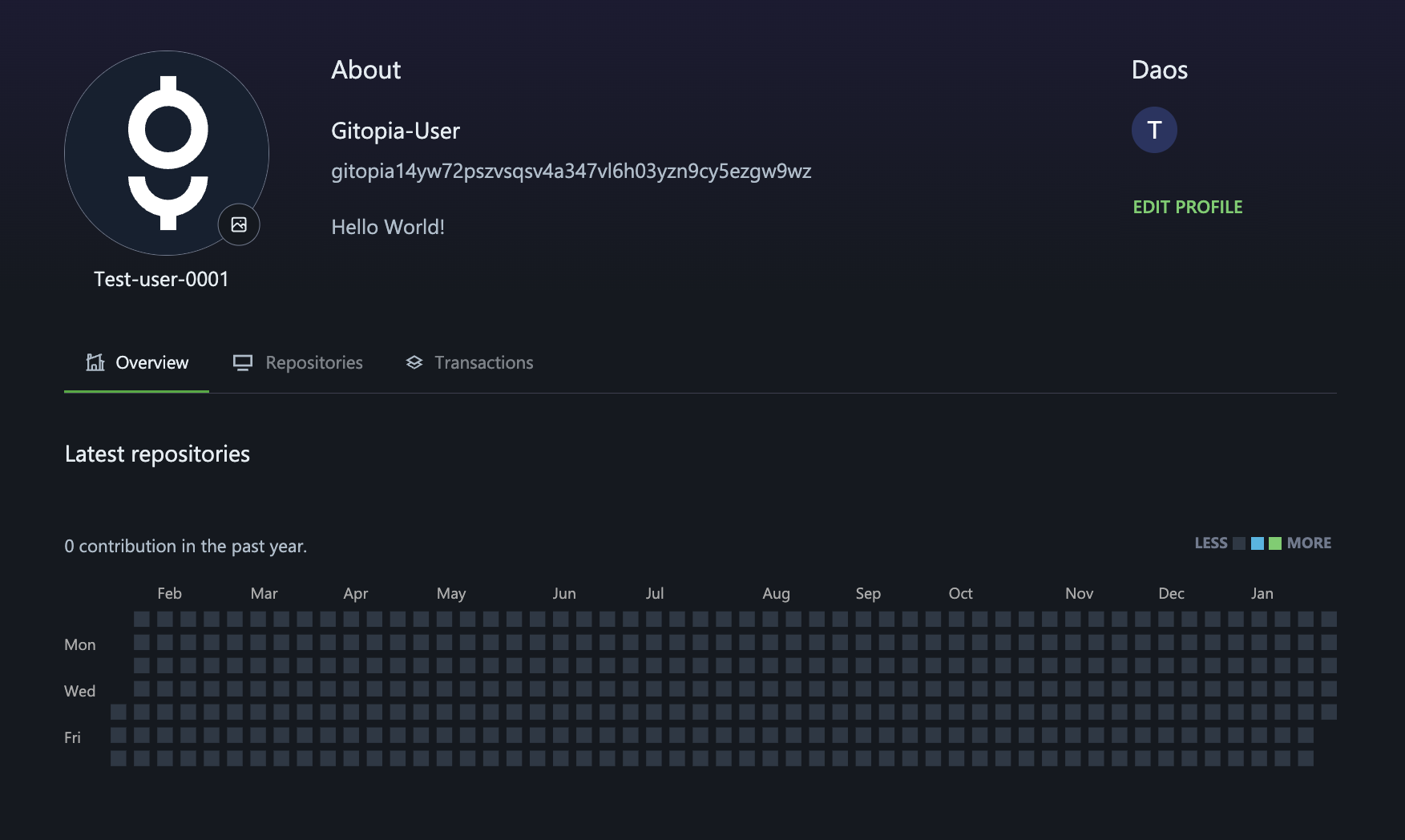
Gitopia Profile Details
Setting your profile name
The Profile name is the name displayed on your profile. It need not be unique and can be set to your liking.
Steps:
- To set/change your profile name, go to your Gitopia Profile Page and click on No Name as shown below.
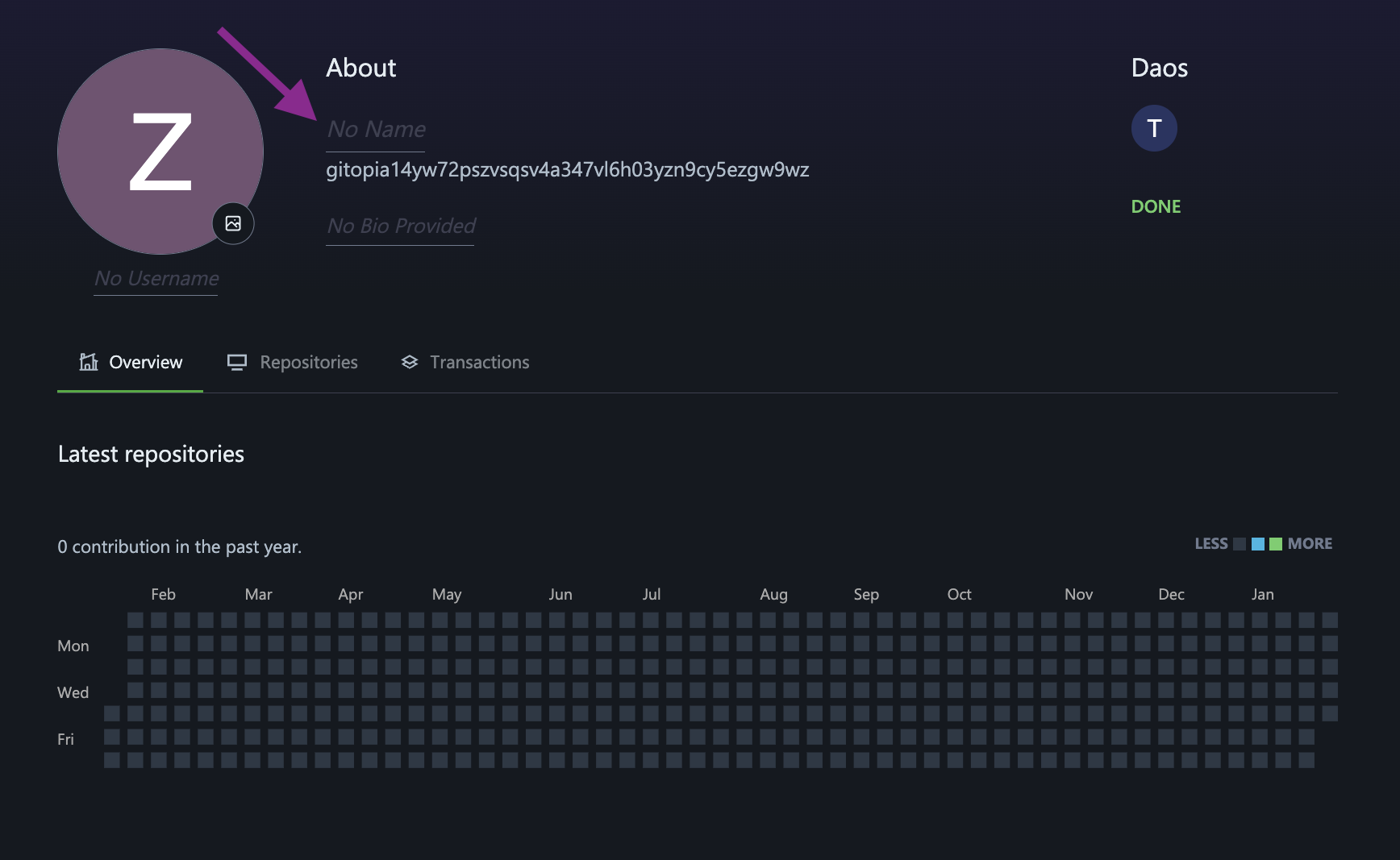
- In the dialog box that pops up, under NAME, type the name you want to be displayed on your profile.
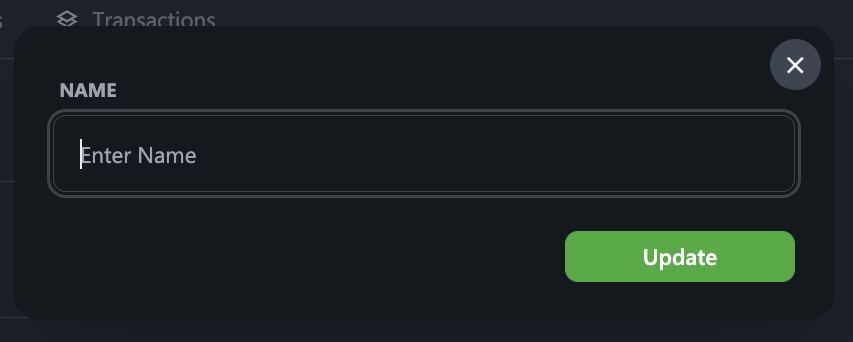
- When done, click Update.
Setting your unique Gitopia Username
Gitopia Username is a human-readable name for a user's wallet address on Gitopia. The username will be unique and verifiable on the Gitopia blockchain.
Steps:
- To set/change your Gitopia username, go to your Gitopia Profile Page and click on No Username as shown below.
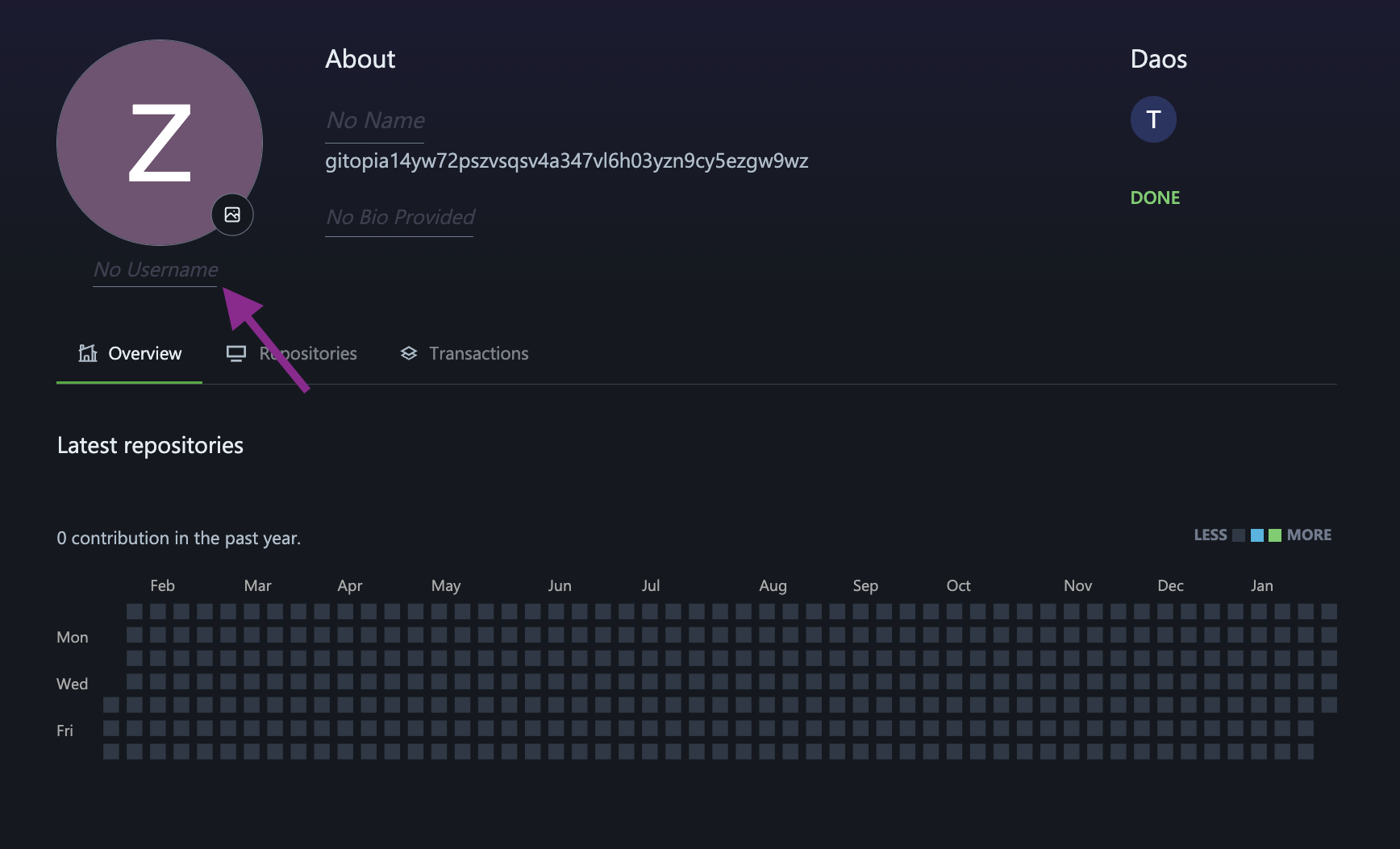
- In the dialog box that pops up, under USERNAME, type a username for your wallet address. This username needs to be unique and if your chosen username has already been reserved by another user, choose a username again till your username gets accepted.
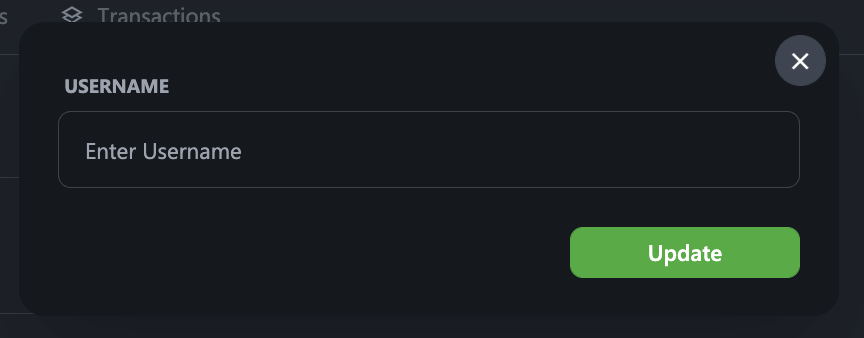
- When done, click Update.
Adding a bio to your profile
Add a bio to your profile to share information about yourself with other Gitopia users.
Steps:
- To add/change your bio, go to your Gitopia Profile Page and click on No Bio Provided as shown below.
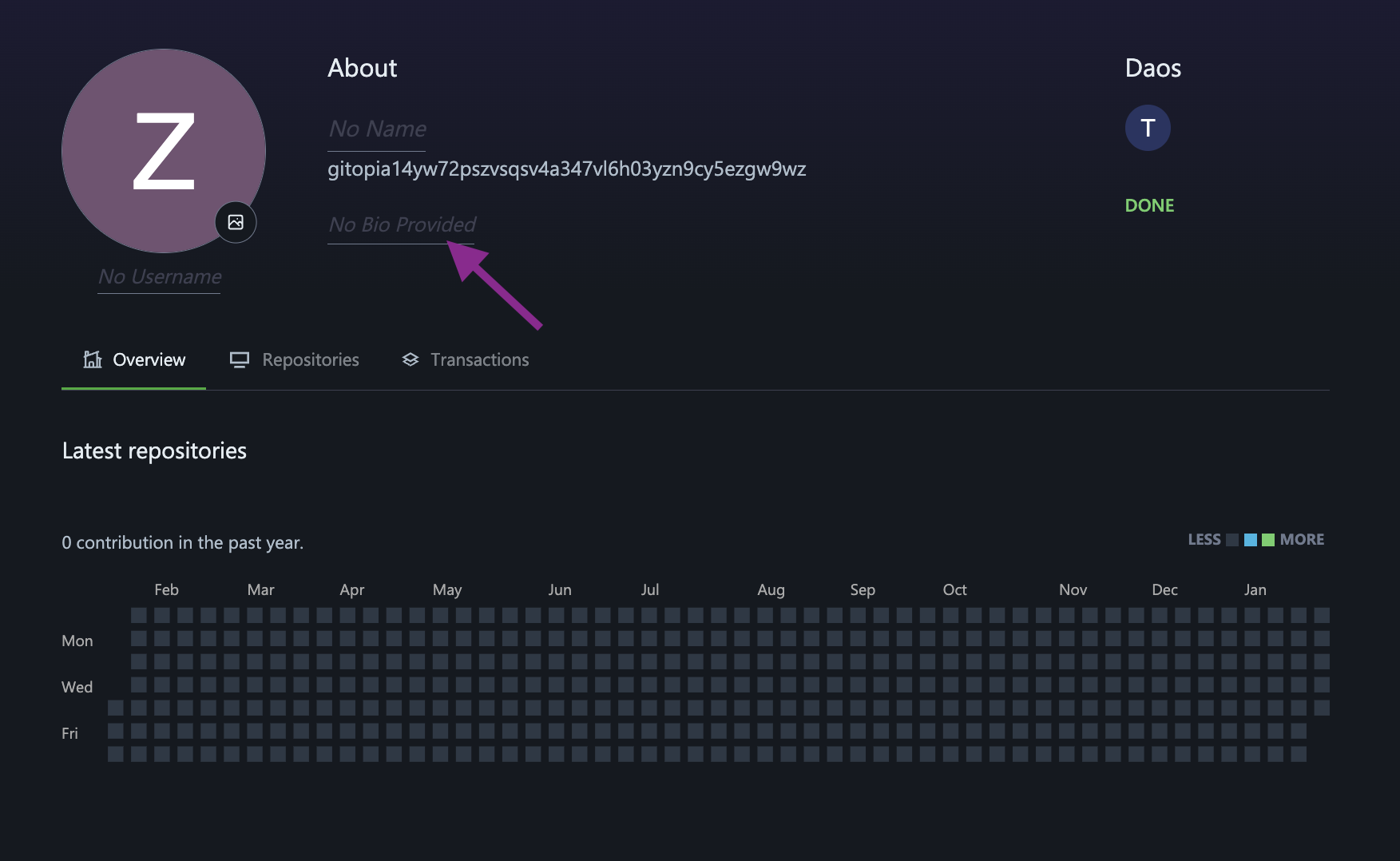
- In the text box that appears, add the content that you want to be displayed on your profile. The bio-field is limited to 255 characters.
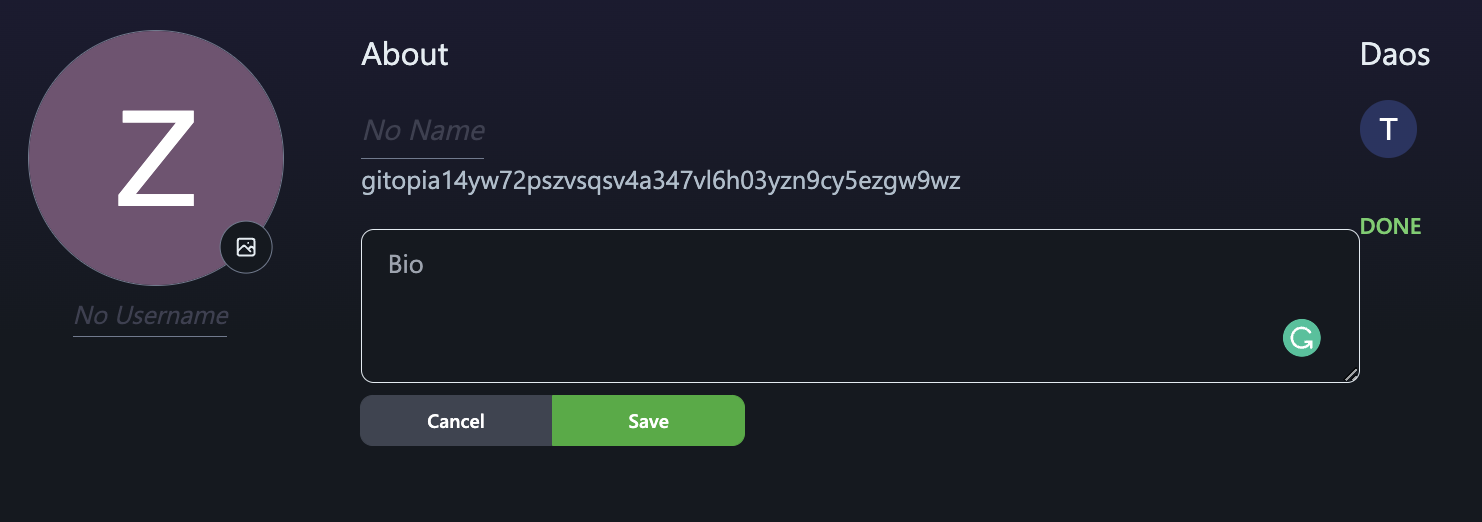
- When done, click Save.
Setting up a Profile Avatar
The Profile avatar is the picture that is displayed next to your username across Gitopia. It helps other users identify you.
Steps:
- To add/change your profile avatar, go to your Gitopia Profile Page and click on the small image icon next to your auto-generated profile avatar as shown below.
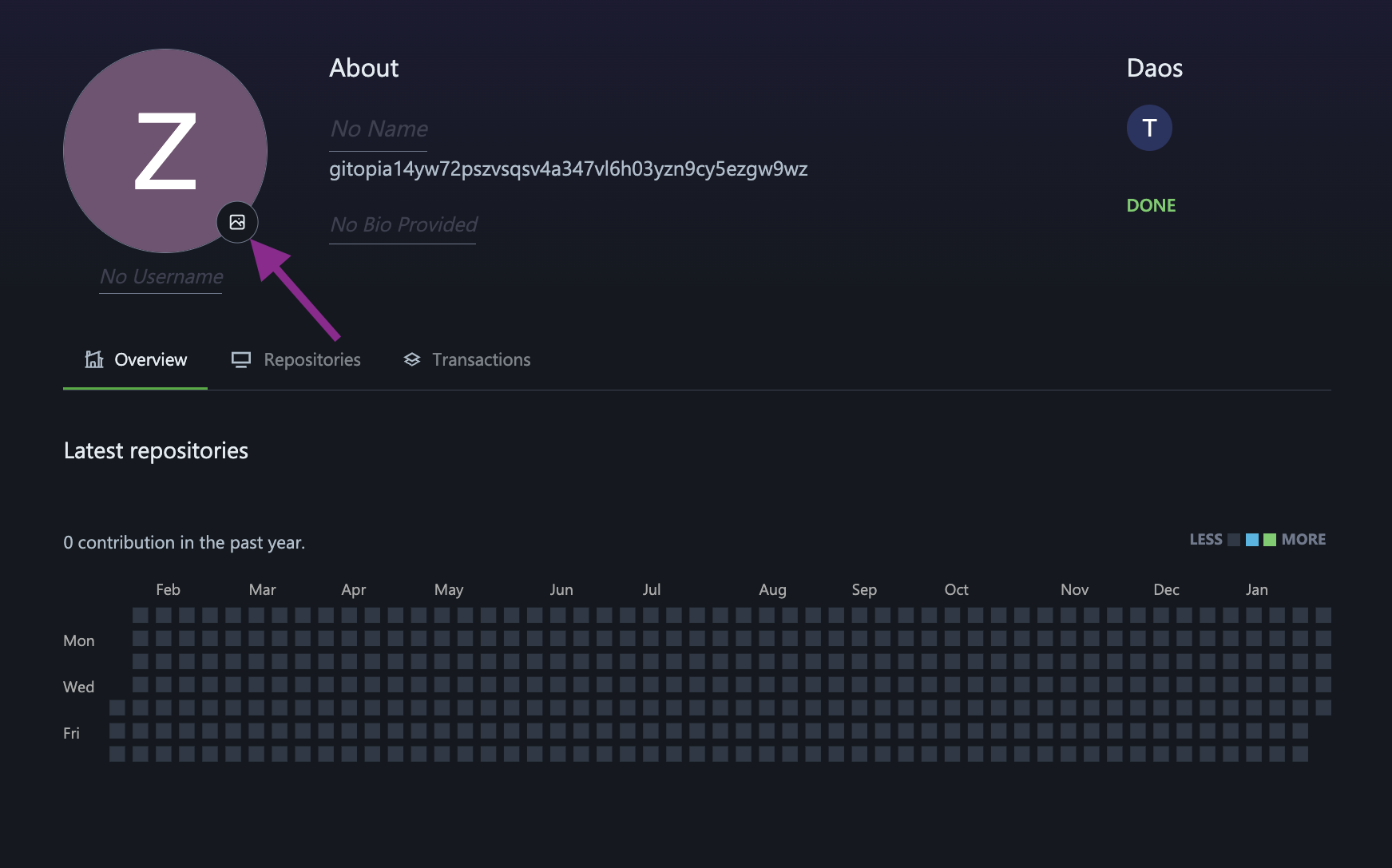
- In the dialog box that pops up, you can either upload a suitable image from your computer or enter the URL of the image you want to be displayed on your profile. In the preview, you can see how your profile avatar will look.
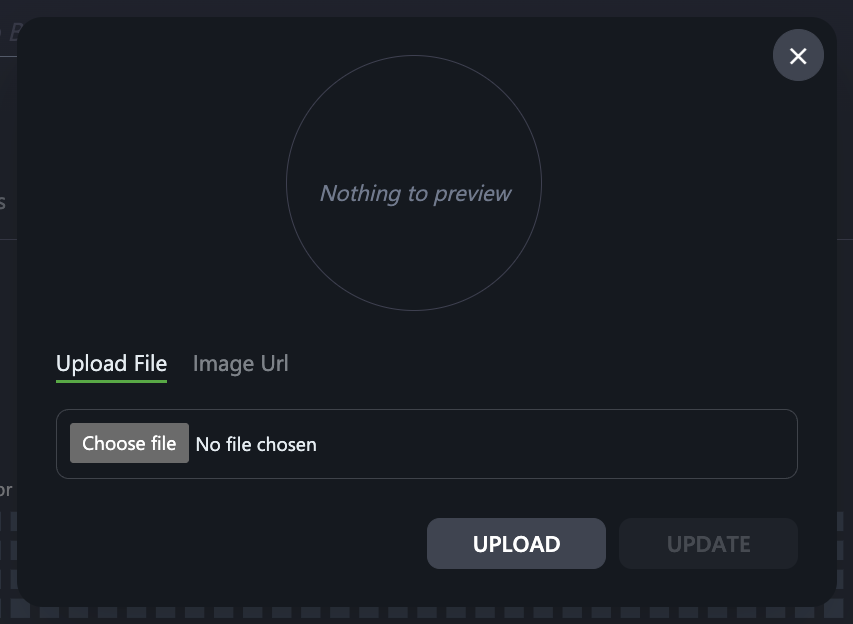
- When done, click Update.