Releases
Releases are packaged versions of your software, along with release notes and links to binary files that you can make available for a broader audience to download and use. You can think of it as a replacement for using downloads to provide software.
You can create a Gitopia release on any branch. Following the conventions of many Git projects, releases are tied to Git tags. You can use an existing tag or let releases create the tag when it’s created.
If you are new to releasing software, we highly recommend reading about semantic versioning.
Creating a release
Step 1: Go to the Releases Page
Navigate to the main page of your repository.
To the right of the list of files, under Releases, click CREATE A NEW RELEASE.
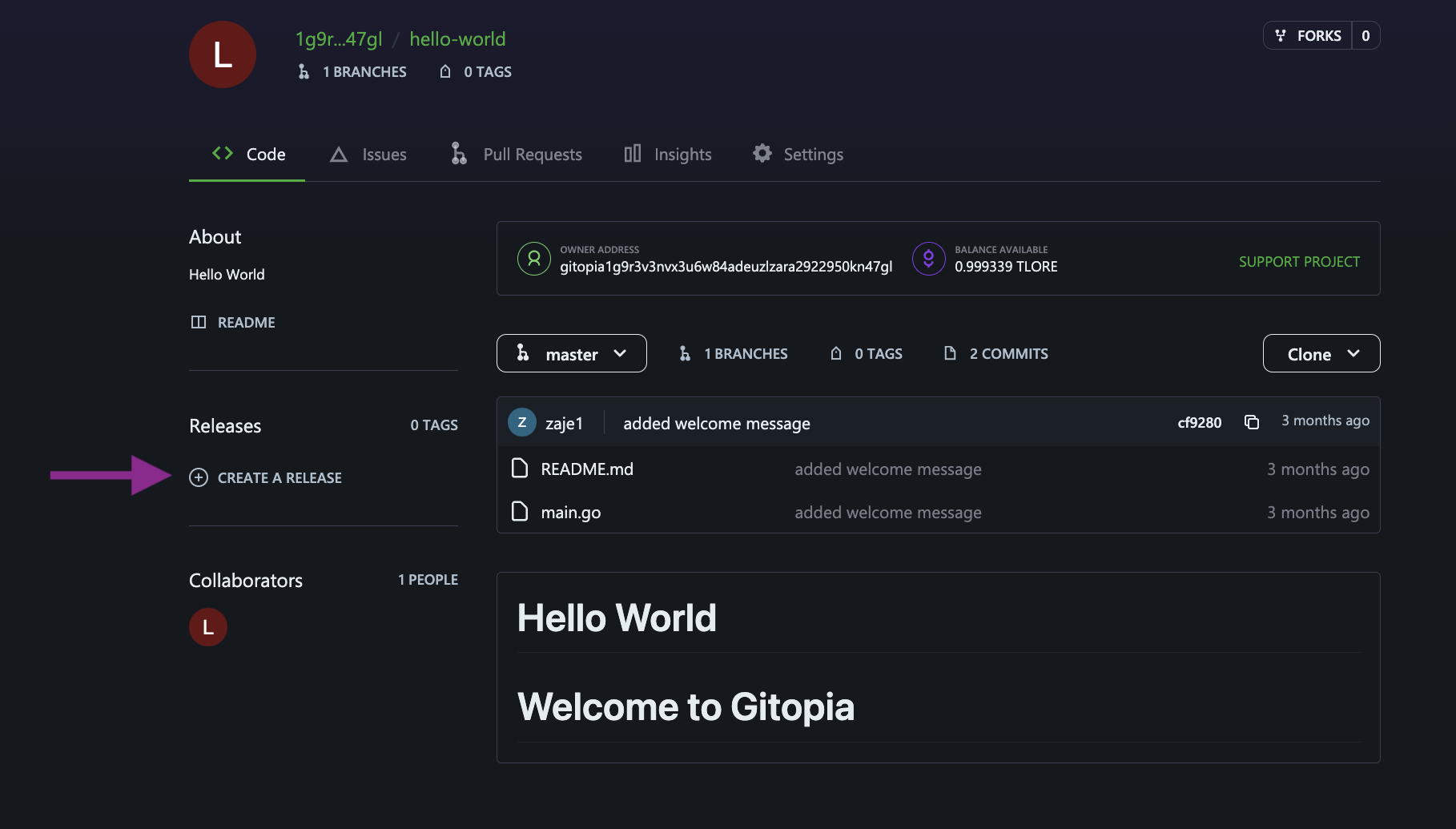
Step 2: Create and Select a Tag
- Click on the box under Tag Name.
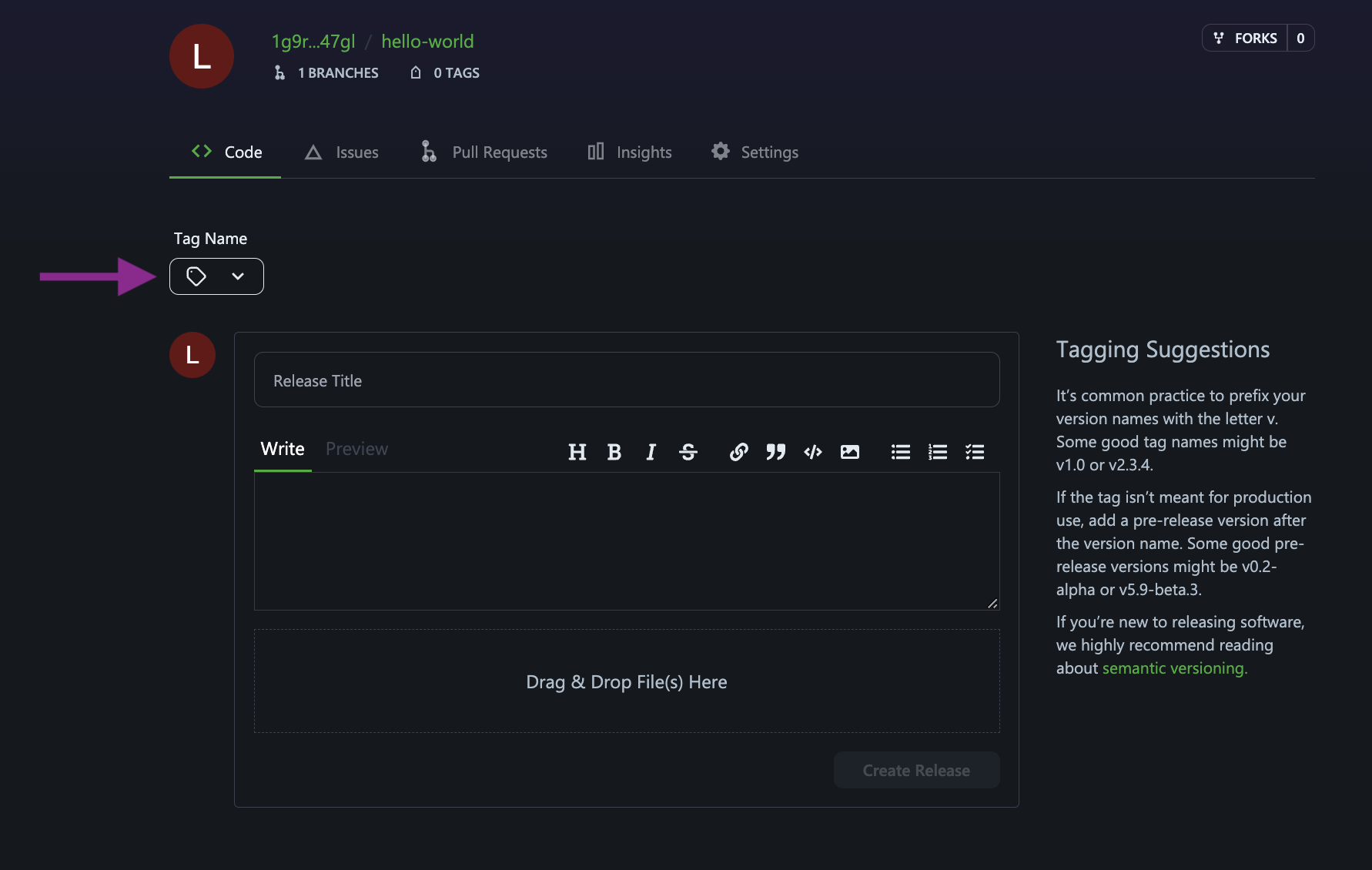
- If there already exists a preferred tag, select it, or click on Create Tag.
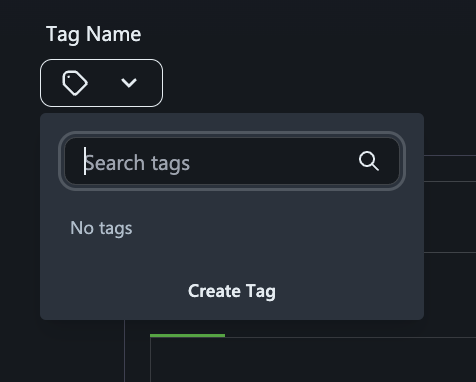
- If you are creating a new tag, enter the New Tag Name in the box provided and then select the branch that contains the project you want to release. Next, click on Create Tag.

Step 3: Fill in the Release Details
- Once you have selected a tag for your release, type a title and description for your release.
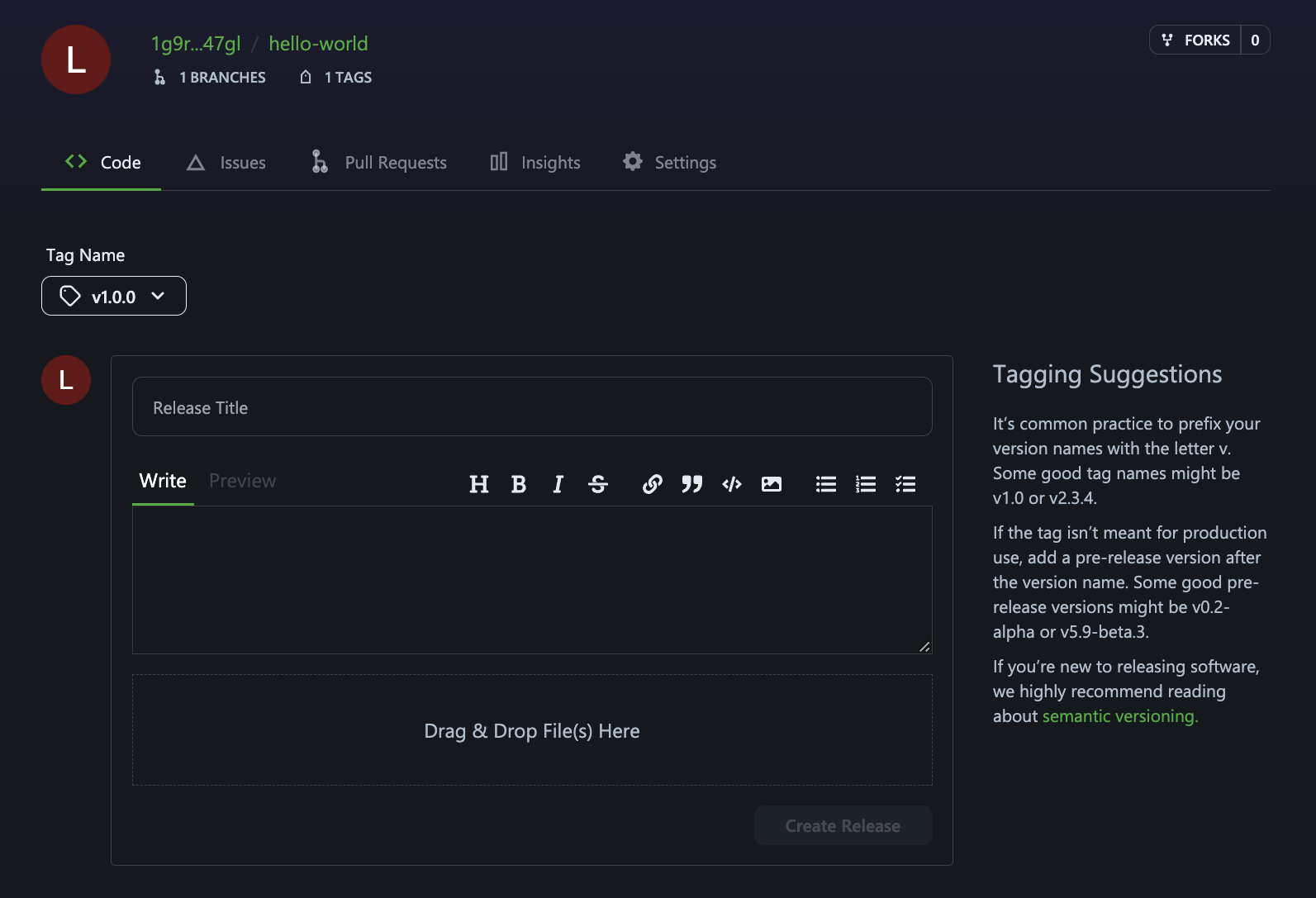
- Optionally, to include binary files such as compiled programs in your release, drag and drop or manually select files in the box as shown below.
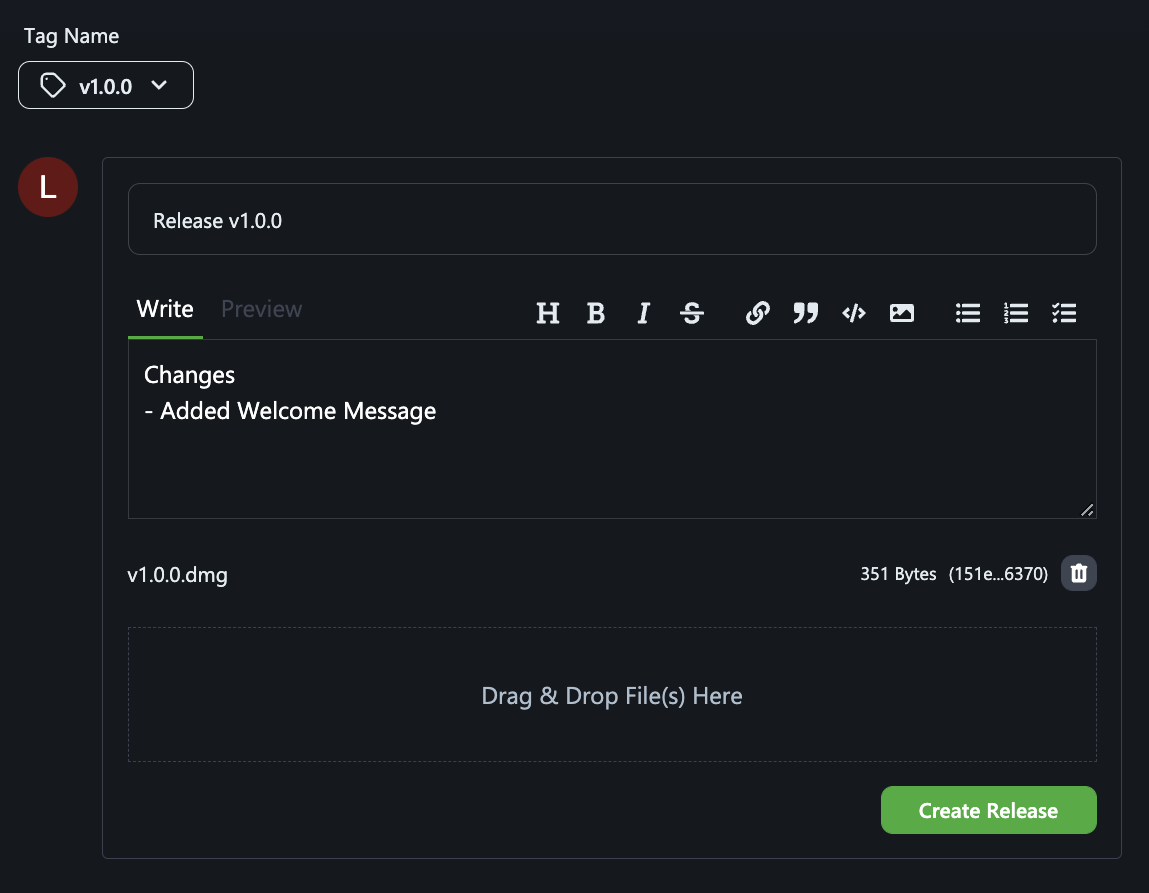
Step 4: Create Release
Finally, click on Create Release to publish the release from the existing tag.
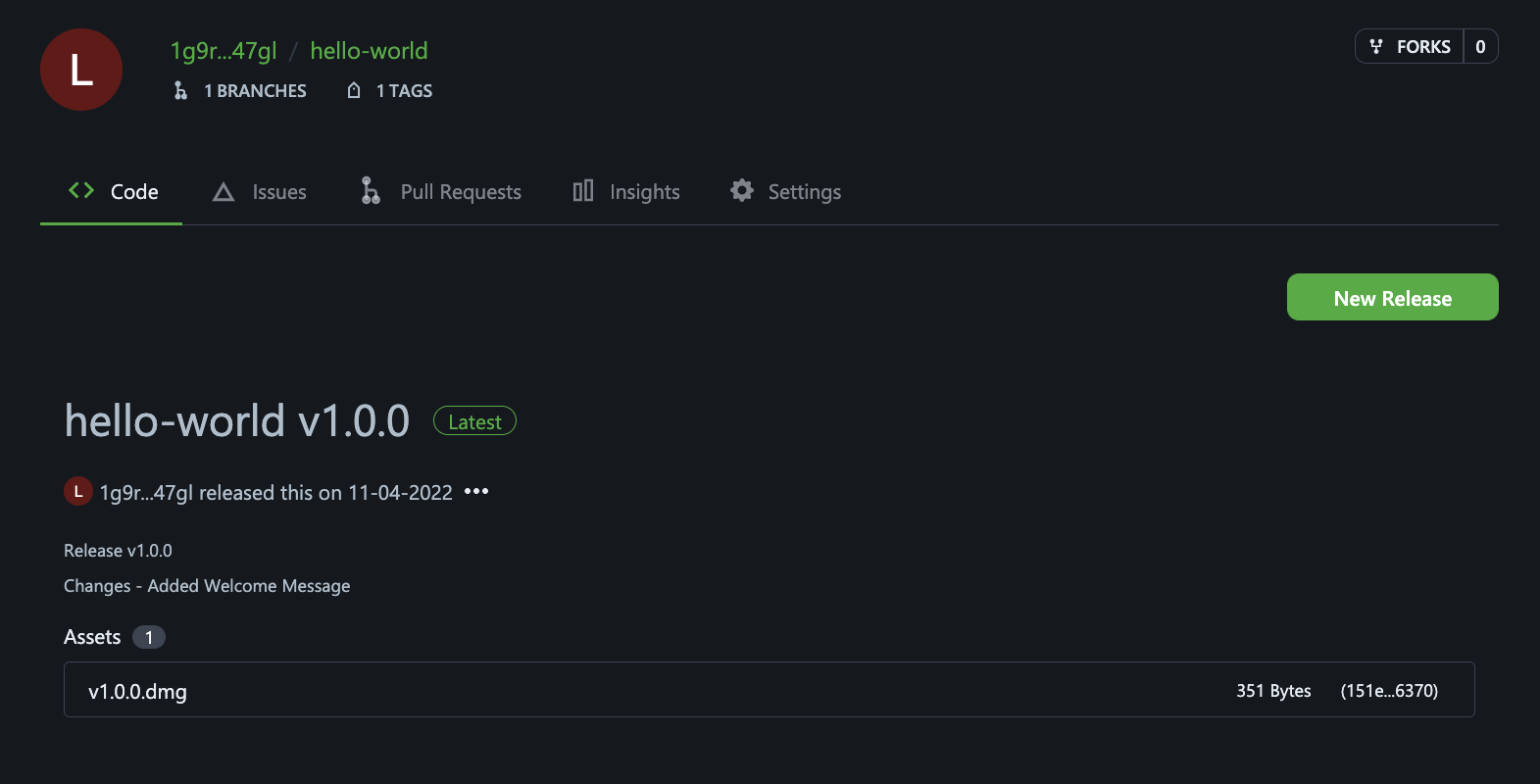
Editing a release
Step 1: Go to the Releases Page
On Gitopia, navigate to the main page of the repository.
To the left of the list of files, click Releases.

Step 2: Select Operation
Now, click on the three dots in the release you want to edit and then click on Edit.
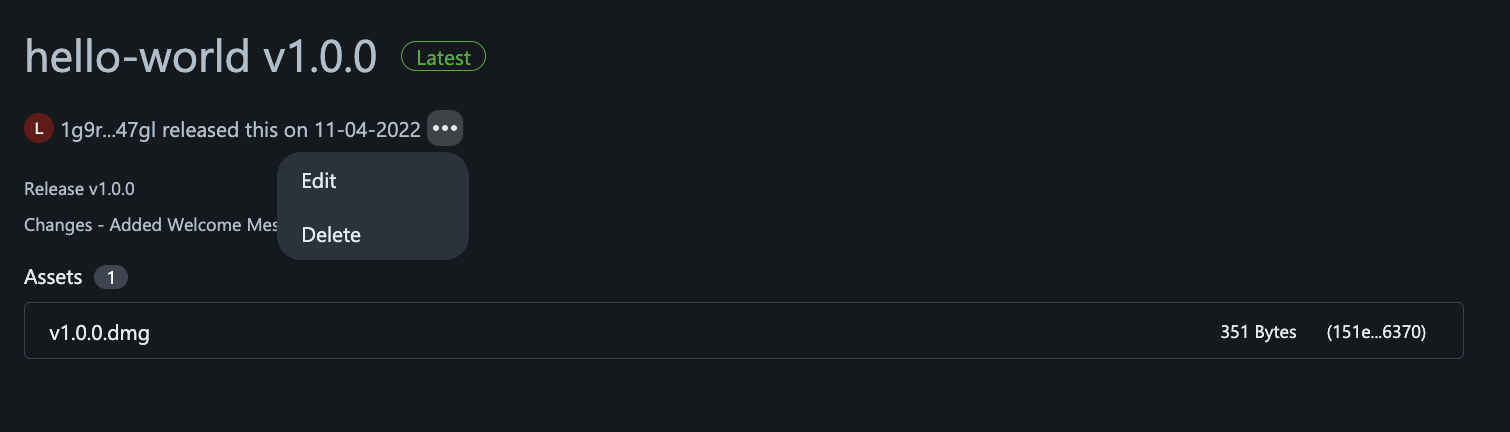
Step 3: Update Release
Edit the details for the release in the form, then click Update release.
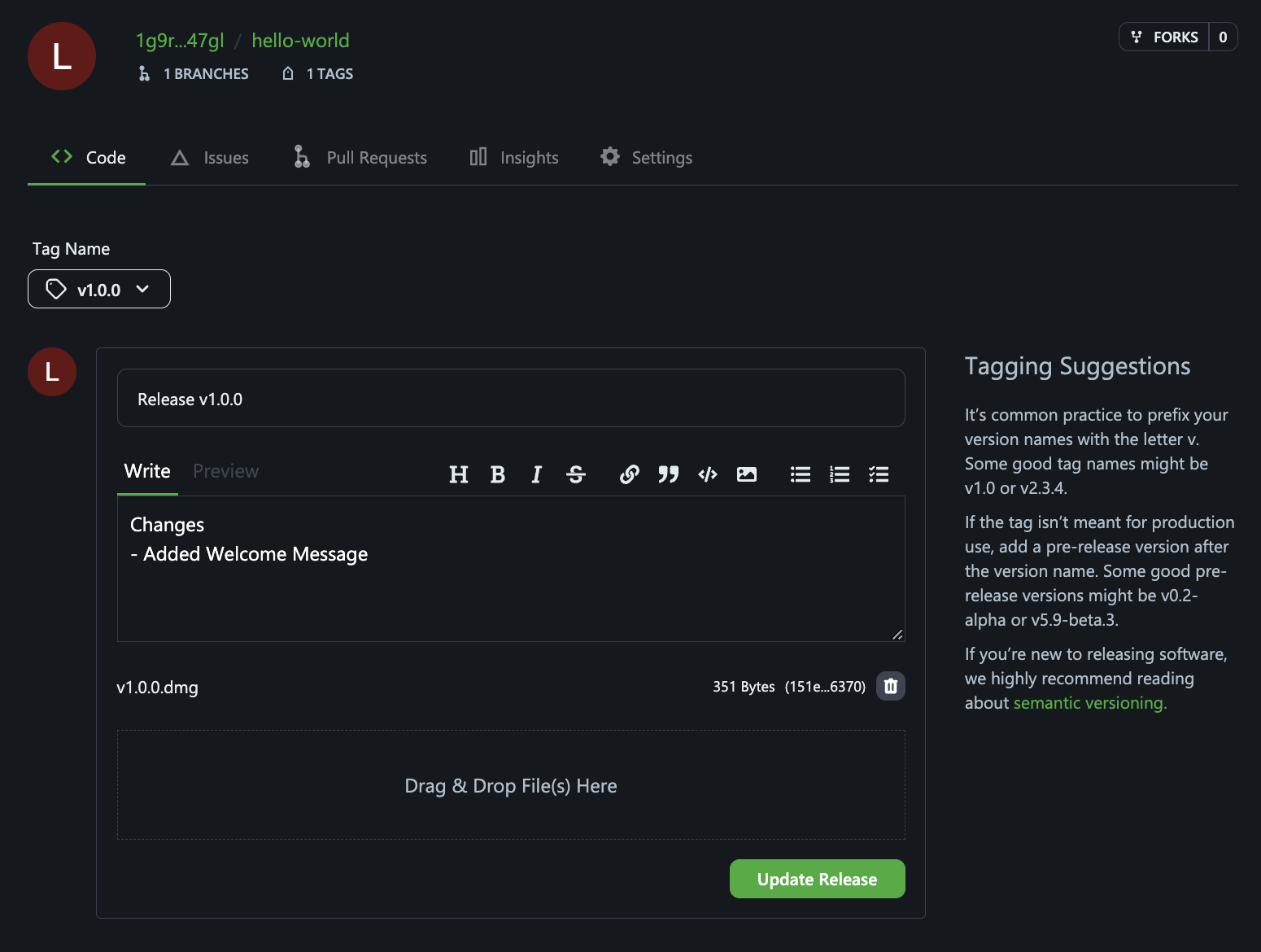
Deleting a release
Step 1: Go to the Releases Page
On Gitopia, navigate to the main page of the repository.
To the left of the list of files, click Releases.

Step 2: Select Operation
Now, click on the three dots in the release you want to edit and then click on Delete.
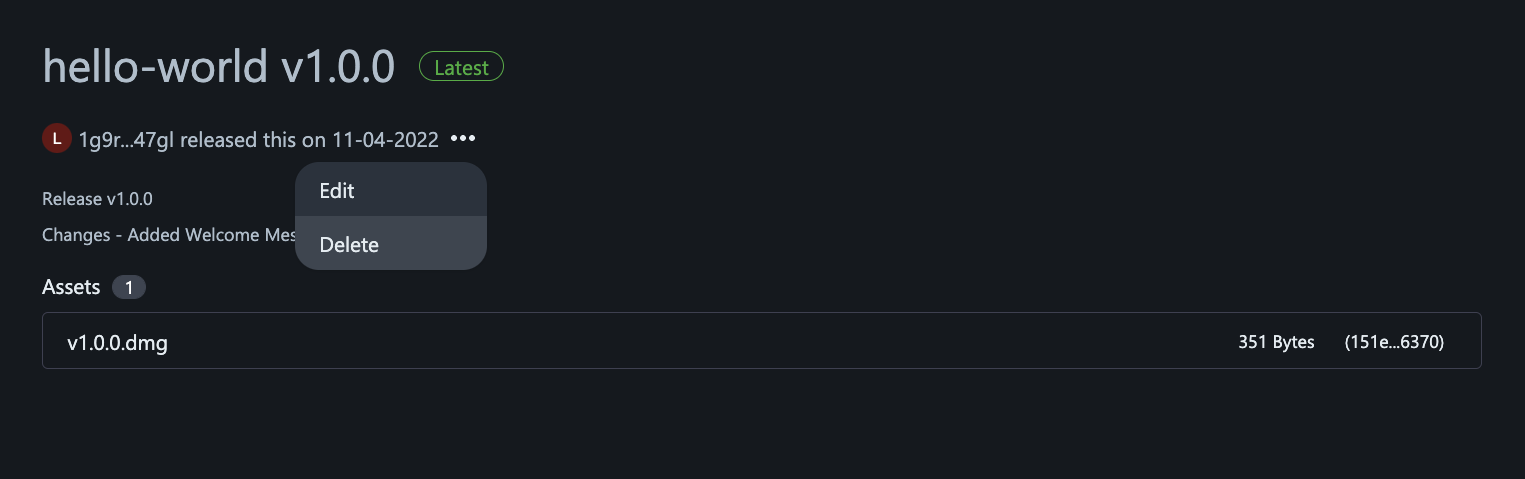
Step 3: Confirm Delete
Click Delete again to delete the release.
